To release a record or publication on the Open Government Portal, you will need an Open Government Registry account.
On this page
Create your registry account
To create an account, go to the Open Government Registry login page and select Request an Account.
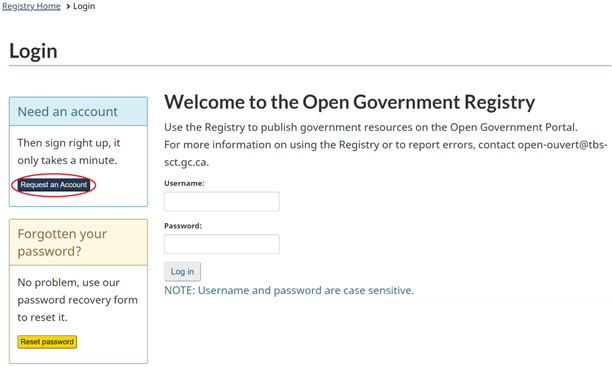
Complete the form on the Request an Account page, read the terms and conditions, and select I agree to create your account.

You will receive an email confirming your new account, but you won’t be able to upload or modify records or publications until you receive a second email that confirms that your account has been validated and linked to your organization.
Once your account is validated and linked to your organization, you can log in to upload or modify records or publications.
Login to your registry account
Go to the Open Government Registry login page and log in by entering your username and password.
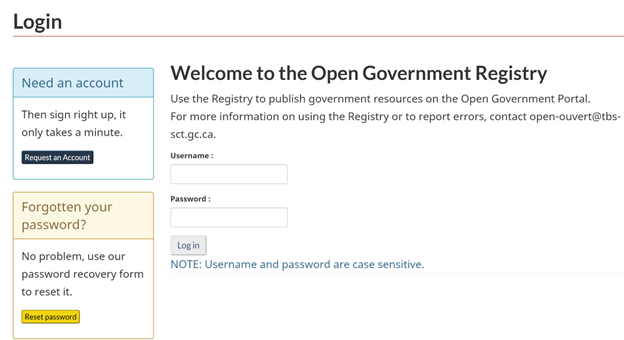
If you have logged in successfully, you will see the Open Government Registry home page.
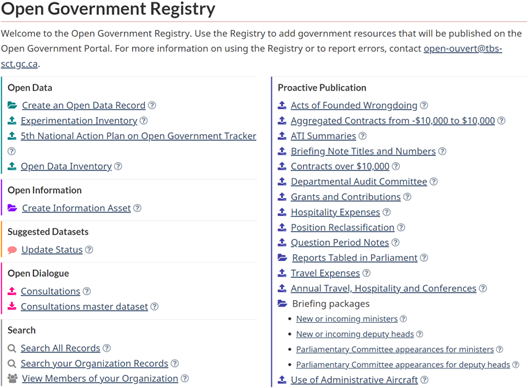
If you have any trouble logging in, contact the support team at open-ouvert@tbs-sct.gc.ca.
Once your account is validated and linked to your organization, you can log in to upload or modify records or publications. If you require linking multiple organizations to your account contact the support team at open-ouvert@tbs-sct.gc.ca.